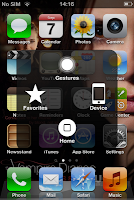You can have iPhone home button on screen for returning you to the phone's default screen. No need any app. Its can also be used same with iPhone's Home button, the button at the bottom center of the phone. Your iPhone have to upgrade to iOS5 for this feature.
Go to Setting >> General >> Accessibility >> Assistive Touch, select ON. Your iPhone will have a circle on the bottom right of the screen. Tap the circle for iPhone home button on screen will show.
"Assistive Touch allows you to use iPhone if you have difficult touching the screen or if you require an adaptive accessory." The iPhone home button is the most commonly used. However, I think its may not easy to broken and not working, but this feature will reduce number of iPhone Home Button use. Except, when Sleep mode cannot use iPhone home button on screen.
This blog have tips about functions of the smartphones with iOS or Android. Example, for the iPhone such as How to reboot iPhone or How to save battery life. For the Android os will have more tips for the next time. Some tip and trick that you never know before. This blog will make you loving your smartphones much more.
Showing posts with label Screen. Show all posts
Showing posts with label Screen. Show all posts
Capture iPhone Screen
If you want to capture iPhone screen as a picture. iPhone and iPad do the same method as well. Capture iPhone screen by hold Home button a second and then press Sleep/Wake button. Your iPhone will have sound like a shutter of camera and flash on screen. Then choose Photos App to see iPhone screen photo. Choose Camera Roll and see your picture.
Restart iPad and iPhone 4
Normally OS in the iPad is firmly. However, That can happen about hang or iPad frozen on screen. You should know how to restart it. If you know how to restart iPad that you will use with iPod and iPhone 4.
Let's press sleep/wake button on the top of iPad and home button together about 10 second. You will see red slide bar on the screen. Just press and hold onto that iPad will restart. Turn on power your iPad again by press sleep/wake button on the top.
Move and Delete iPhone Icons
Sometime if you want to manage your iPhone screen by moving icon. That is easy to make it. You just hold on any icon on the screen about 2 seconds. All icons at iPhone screen will sway. You can move the icon to every page as needed it.
You can delete some icon on this time also. See on the minus sign and press it. The icon on screen will be deleted from your iPhone. Press the home button when you finish that your iPhone will be regular condition. You can use this mode in iPhone 4 and iPad as well.
Subscribe to:
Posts (Atom)
Popular Posts
-
You can have iPhone home button on screen for returning you to the phone's default screen. No need any app. Its can also be used same...
-
Most people on this time have facebook account. Your iPhone can sync contacts with facebook . Photo in facebook profile will show in iPhon...
-
Facebook Messenger App use on smartphone for message chat, free voice call and video call with your Facebook friends. Normally history usage...
-
For someone want to use internet from everywhere. Wherever just have the 3g mobile network systems.You can make the iPhone 4 as wireless acc...
-
If you have Installer or Cydia application. You can change iPhone font colors . You just choose Installer or Cydia application. Then prepare...