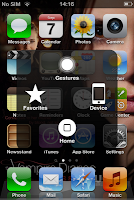Never Lose a Photo: Automatic Backup to Google Photos on Your Phone
Your Phone's Full? Get Smarter Photo Storage with Google Photos!
Is your phone constantly nagging you about low storage? Are you tired of deleting precious memories just to make space for new ones? Modern smartphones are incredible cameras, but all those high-res photos and 4K videos quickly fill up your device.
The good news is, there's a seamless solution to keep all your mobile moments safe and accessible without cluttering your phone: **Google Photos**. It’s more than just a backup; it's an intelligent hub for all your visual memories. Let's dive into how it works and how to set it up for ultimate peace of mind.
Why Google Photos is Your Mobile Photo Lifeline
**Google Photos** isn't just about moving files off your phone. It's a robust platform designed to simplify your digital life, offering features that go beyond simple storage:
- Effortless Auto-Backup: Once set up, it automatically uploads your photos and videos to the cloud in the background. You shoot, and Google Photos handles the rest – no manual transfers needed.
- Smart Organization: Gone are the days of endless scrolling. Google Photos uses AI to organize your library by people, places, and things, making it incredibly easy to find specific shots years later.
- Instant Space Saver: After your photos are safely in the cloud, Google Photos can free up space on your device with a single tap, removing local copies while keeping your memories fully accessible online.
- Cross-Device Access: View, share, and manage your entire photo collection from any device – your phone, tablet, or computer – simply by logging into your Google account.
Setting Up Automatic Mobile Backup with Google Photos
Getting started with Google Photos is quick and easy. Here’s a step-by-step guide to ensure your mobile memories are always protected:
- Install or Open Google Photos: Download the Google Photos app from your device's app store (App Store for iOS / Play Store for Android) or open it if it's already on your phone.
- Log In to Your Google Account: Ensure you're signed in with the Google account you wish to use for your photo storage.
- Navigate to Backup Settings:
- Tap your **profile icon** (top-right corner).
- Select **"Photos settings"**.
- Tap **"Backup"** (or "Backup & sync" on older versions).
- Activate Backup: Make sure the **"Backup"** toggle is switched to the **On** position.
- Choose Folders (Optional):
- Tap **"Back up device folders"**.
- Beyond your main camera roll, you can select other folders (like screenshots, downloaded images, or photos from messaging apps) to include in your automatic backup.
- Review Upload Preferences:
- Decide on **"Upload size"** (Original quality uses more Google Drive space, while "Storage saver" offers slightly compressed but still high-quality backups).
- Choose **"Mobile data usage"** to allow backups over your cellular network, or keep it off to back up only when connected to Wi-Fi.
Once set up, Google Photos will work in the background, automatically uploading your new photos and videos. You'll never have to worry about losing those precious moments again, even if your phone calls it quits!