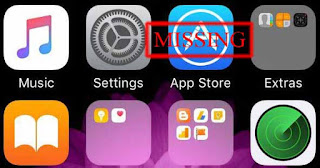Not Enough Storage This iPhone cannot be backed up because there is not enough iCloud storage available. You can manage your storage in Settings.
This messages will show on screen when your iCloud no more space for upload any file from iPhone or iPad. Normally You will have free use 5 gigabyte on iClound for back up file such as photo, video, document and iOS restore back up. If you want to manage for iCloud back up on iOS so just go to Settings > iCloud. You can check total available iCloud storage by go to Settings > iCloud > Storage > Manage Storage or go to iCloud Website then log in by your Apple ID. If you remove data from iCloud Website so its will auto delete from your device too.
iCloud storage will have more space if you delete or transfer some data to PC. Photos and videos are probably used most space. Its time to remove or transfer your photo and video to the other storage. If don't want to delete anything. You can buy more iCloud storage by go to Settings > iCloud > Storage > Buy More Storage.
This blog have tips about functions of the smartphones with iOS or Android. Example, for the iPhone such as How to reboot iPhone or How to save battery life. For the Android os will have more tips for the next time. Some tip and trick that you never know before. This blog will make you loving your smartphones much more.
Showing posts with label iPad. Show all posts
Showing posts with label iPad. Show all posts
Remove Emoji Keyboard or Get it Back on iPhone and iPad
I don't know other people how do often time to use emoji on iOS keyboard. I never use emoji sent to any one. Most chat apps have various stickers that so cute and so many emotions exhibit. If you have to switch between both, or more language. Maybe default emoji on iOS keyboard is surplus and want to remove it.
Emoji is one of the language in iOS. Maybe its popular for worldwide, but you want to remove from your keybord. Just go to Setting > General > Keyboards > Edit > touch delete sign and remove the EMOJI keyboard. Someday you want to get Emoji keyboard back. Just go to Setting > General > Keyboards > Add New Keyboard... > Choose Emoji Keyboard.
Emoji is one of the language in iOS. Maybe its popular for worldwide, but you want to remove from your keybord. Just go to Setting > General > Keyboards > Edit > touch delete sign and remove the EMOJI keyboard. Someday you want to get Emoji keyboard back. Just go to Setting > General > Keyboards > Add New Keyboard... > Choose Emoji Keyboard.
Setting Protects Uninstall Apps on iPhone and iPad
We can have basic protect iPhone or iPad by set homescreen passcode lock so if you don't allow any one to use or change anything on your device. Sometime your iPhone or iPad have to using by other. It will safe for your device if you have app delete or install protect setting.
This is the tip for prevent someone delete or install app on iPhone or iPad. It may happen when kids or your friends borrowed your's device was used temporarily. They didn't plan to delete or did it on purpose. It's does't matter. If some iPhone or iPad are public usage and don't want who install or delete app anymore. You can make that delete or install protect by go to Setting > General > Restriction > Tap to on > Enter 4 digits Restriction Password and verify. Then tap Deleting App switch to off
This is the tip for prevent someone delete or install app on iPhone or iPad. It may happen when kids or your friends borrowed your's device was used temporarily. They didn't plan to delete or did it on purpose. It's does't matter. If some iPhone or iPad are public usage and don't want who install or delete app anymore. You can make that delete or install protect by go to Setting > General > Restriction > Tap to on > Enter 4 digits Restriction Password and verify. Then tap Deleting App switch to off
Solve App Store Missing from iPhone or iPad Home Screen
App Store is built in app and must have on iOS. It has more than million apps and game for download on iPhone or iPad. If App Store missing from your iPhone or iPad home screen. So it's not gone away. You just follow this step to make App Store back to your device home screen.
- Settings > General > Reset > Reset Homescreen Layout
or
- Settings > General > Restriction > Installing app > Tab to On
If your iPhone or iPad have iOS without jailbreak so you can use this way to return App Store back to screen.
- Settings > General > Reset > Reset Homescreen Layout
or
- Settings > General > Restriction > Installing app > Tab to On
If your iPhone or iPad have iOS without jailbreak so you can use this way to return App Store back to screen.
Fix iPhone or iPad app stuck on Waiting, Loading or Installing
If iPhone or iPad can't download app from Appstore. Normally when you connect wifi for install app it take a time not over 1-2 minute. If your device take a long time from that. So you have to make sure wifi or cellular provider don't have any problem. Your iPhone or iPad have stuck on any process such as Waiting, Loading or Installing
- Redownload app from appstore. Just go to Appstore and tab stuck app to stop and download again
- Reset your iPhone or iPad or turn off and turn on again and go to Appstore and download app again
- Go to Setting > General > Storage & iCloud Usage > Manage Storage and then delete stuck app and download again from Appstore
Basic guidelines to solve the problem
- Redownload app from appstore. Just go to Appstore and tab stuck app to stop and download again
- Reset your iPhone or iPad or turn off and turn on again and go to Appstore and download app again
- Go to Setting > General > Storage & iCloud Usage > Manage Storage and then delete stuck app and download again from Appstore
Set Time to Automatic Turn off Youtube Video on iPhone or iPad
If you like to watch Youtube video on your iPhone or iPad. It may takes a long time to watch some clip video and leave it or you have to set autoplay that make video non stop playing. You can set the Youtube sleep timer on your iPhone or iPad without install third-party apps.
Clock is built-in app on iPhone or iPad can set the timer for automatic turn off Youtube and make your iPhone and iPad to sleep mode. Just tab the clock app and go to Timer > When Timer Ends > Stop Playing then choose the time you want to set and tab Start button.
You should use this feature when you fell asleep and keep Youtube video on. That will make iPone or iPad battery is dead. No more wake up at night to turn off iPhone playing Youtube video anymore. This feature can use timer with Music app or, live tv apps or when you play video page on Safari.
Clock is built-in app on iPhone or iPad can set the timer for automatic turn off Youtube and make your iPhone and iPad to sleep mode. Just tab the clock app and go to Timer > When Timer Ends > Stop Playing then choose the time you want to set and tab Start button.
You should use this feature when you fell asleep and keep Youtube video on. That will make iPone or iPad battery is dead. No more wake up at night to turn off iPhone playing Youtube video anymore. This feature can use timer with Music app or, live tv apps or when you play video page on Safari.
How to clear cache data iPhone and iPad by App Store
When you use iPhone or iPad for a long time so you may feel like your device run very slow. Not enough storage or storage full so this is another one reason why iPhone, iPod touch and iPad run the apps slowly or delay.
You have to check your storage device and delete some of data such as photo, video, app and other data. If you delete all unnecessary data but storage of your iPhone, iPod touch and iPad also full. Maybe data that make your device storage full are cached files.
This is one of the choice to clear you iPhone, iPod touch and iPad cache. Make more space from junk file, old app data or cache data. First you have to check your total storage available on your device by go to Setting > General > Storage & iCloud Usage. Then go to Appstore and find out apps, game or movie that have file size bigger than available storage.
Tap the app and tap the price on the right side of the screen, then tap Buy. To get a free app, tap Get on the right side of the screen, then tap Install. Click Cancel when have password require for your apple ID or that will have Cannot Download windows show up then press OK. Check your total storage available on your iPhone, iPod touch and iPad so you will have more storage available.
You have to check your storage device and delete some of data such as photo, video, app and other data. If you delete all unnecessary data but storage of your iPhone, iPod touch and iPad also full. Maybe data that make your device storage full are cached files.
This is one of the choice to clear you iPhone, iPod touch and iPad cache. Make more space from junk file, old app data or cache data. First you have to check your total storage available on your device by go to Setting > General > Storage & iCloud Usage. Then go to Appstore and find out apps, game or movie that have file size bigger than available storage.
Tap the app and tap the price on the right side of the screen, then tap Buy. To get a free app, tap Get on the right side of the screen, then tap Install. Click Cancel when have password require for your apple ID or that will have Cannot Download windows show up then press OK. Check your total storage available on your iPhone, iPod touch and iPad so you will have more storage available.
Save PDF for offline view on iPhone and iPad
If you want to save PDF file in your iPhone for offline view. This is the way to do. Normally PDF file in iPhone must connect internet for view. Maybe sometime you stay in place without any wifi and cellular network or in Airplane Mode. That makes your iphone cannot connect internet. Its will be good if have necessary PDF file can view in your iPhone anytime.
Just install iBooks app from App Store on your iPhone. This app is designed for both iPhone and iPad. If you found PDF file from any websites on Safari. Just touch the screen that "Open in iBooks" tab will show up. Touch this tab for save in iBooks for offline view. If your PDF files are on the PC or any devices. Just send it by email or upload to any cloud storage such as Dropbox, iClound, Onedrive and Google drive. Then open PDF files on Safari Touch "Open in iBooks" tab for save in your iPhone for offline view.
Just install iBooks app from App Store on your iPhone. This app is designed for both iPhone and iPad. If you found PDF file from any websites on Safari. Just touch the screen that "Open in iBooks" tab will show up. Touch this tab for save in iBooks for offline view. If your PDF files are on the PC or any devices. Just send it by email or upload to any cloud storage such as Dropbox, iClound, Onedrive and Google drive. Then open PDF files on Safari Touch "Open in iBooks" tab for save in your iPhone for offline view.
Turn off iPhone Without Power Button
If you have broken with home button of your iPhone, iPad or iPod. Normally, you will turn off the device by home button so you can't make it. However, you can turn off device without home button. Just have iPhone home button on screen or open Assistive Touch mode. Press at Assistive Touch button on the screen > Devices > Hold the Lock Screen button > Slide to power off. If you want to turn on your iPhone, iPad or iPod again. Just use Power Adapter charge to your device.
Connect Bluetooth Keyboard to iPhone
If you want to type many messages in iPhone or iPad. Just connect apple wireless keyboard or any bluetooth keyboard to them because its will slowly if you touch one by one word on iPhone keyboard. Apple wireless keyboard can work far from device about 30 ft.
- Press apple wireless keyboard button until have been green light.
- Wait a minute until Apple Wireless Keyboard sync with iPhone or iPad.
- Typing four digit that will show on iPhone or iPad screen by apple wireless keyboard and press Enter button.
How to connect Apple Wireless Keyboard with iPhone or iPad
- Open bluetooth on iPhone by go to Setting > General > Bluetooth > On- Press apple wireless keyboard button until have been green light.
- Wait a minute until Apple Wireless Keyboard sync with iPhone or iPad.
- Typing four digit that will show on iPhone or iPad screen by apple wireless keyboard and press Enter button.
iPhone 4 as Wireless Access Point
For someone want to use internet from everywhere. Wherever just have the 3g mobile network systems.You can make the iPhone 4 as wireless access point for laptops, iPad or wireless devices for connect to the internet. You can connect to the internet via the iPhone 4 more than one wireless device.
How to make iPhone4 as wireless access point.
Go to Settings > General. Set Enable 3G, Cellular Data and Personal Hotspot to "ON". You will see Wi-Fi password to use when connect by laptops, iPad or wireless devices. You can check number wireless devices connection on the iPhone screen.
How to make iPhone4 as wireless access point.
Go to Settings > General. Set Enable 3G, Cellular Data and Personal Hotspot to "ON". You will see Wi-Fi password to use when connect by laptops, iPad or wireless devices. You can check number wireless devices connection on the iPhone screen.
Capture iPhone Screen
If you want to capture iPhone screen as a picture. iPhone and iPad do the same method as well. Capture iPhone screen by hold Home button a second and then press Sleep/Wake button. Your iPhone will have sound like a shutter of camera and flash on screen. Then choose Photos App to see iPhone screen photo. Choose Camera Roll and see your picture.
Restart iPad and iPhone 4
Normally OS in the iPad is firmly. However, That can happen about hang or iPad frozen on screen. You should know how to restart it. If you know how to restart iPad that you will use with iPod and iPhone 4.
Let's press sleep/wake button on the top of iPad and home button together about 10 second. You will see red slide bar on the screen. Just press and hold onto that iPad will restart. Turn on power your iPad again by press sleep/wake button on the top.
Move and Delete iPhone Icons
Sometime if you want to manage your iPhone screen by moving icon. That is easy to make it. You just hold on any icon on the screen about 2 seconds. All icons at iPhone screen will sway. You can move the icon to every page as needed it.
You can delete some icon on this time also. See on the minus sign and press it. The icon on screen will be deleted from your iPhone. Press the home button when you finish that your iPhone will be regular condition. You can use this mode in iPhone 4 and iPad as well.
Subscribe to:
Posts (Atom)
Popular Posts
-
You can have iPhone home button on screen for returning you to the phone's default screen. No need any app. Its can also be used same...
-
Most people on this time have facebook account. Your iPhone can sync contacts with facebook . Photo in facebook profile will show in iPhon...
-
Facebook Messenger App use on smartphone for message chat, free voice call and video call with your Facebook friends. Normally history usage...
-
For someone want to use internet from everywhere. Wherever just have the 3g mobile network systems.You can make the iPhone 4 as wireless acc...
-
If you have Installer or Cydia application. You can change iPhone font colors . You just choose Installer or Cydia application. Then prepare...