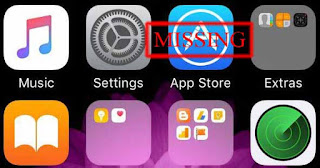Not Enough Storage This iPhone cannot be backed up because there is not enough iCloud storage available. You can manage your storage in Settings.
This messages will show on screen when your iCloud no more space for upload any file from iPhone or iPad. Normally You will have free use 5 gigabyte on iClound for back up file such as photo, video, document and iOS restore back up. If you want to manage for iCloud back up on iOS so just go to Settings > iCloud. You can check total available iCloud storage by go to Settings > iCloud > Storage > Manage Storage or go to iCloud Website then log in by your Apple ID. If you remove data from iCloud Website so its will auto delete from your device too.
iCloud storage will have more space if you delete or transfer some data to PC. Photos and videos are probably used most space. Its time to remove or transfer your photo and video to the other storage. If don't want to delete anything. You can buy more iCloud storage by go to Settings > iCloud > Storage > Buy More Storage.
This blog have tips about functions of the smartphones with iOS or Android. Example, for the iPhone such as How to reboot iPhone or How to save battery life. For the Android os will have more tips for the next time. Some tip and trick that you never know before. This blog will make you loving your smartphones much more.
Showing posts with label ios. Show all posts
Showing posts with label ios. Show all posts
Remove Emoji Keyboard or Get it Back on iPhone and iPad
I don't know other people how do often time to use emoji on iOS keyboard. I never use emoji sent to any one. Most chat apps have various stickers that so cute and so many emotions exhibit. If you have to switch between both, or more language. Maybe default emoji on iOS keyboard is surplus and want to remove it.
Emoji is one of the language in iOS. Maybe its popular for worldwide, but you want to remove from your keybord. Just go to Setting > General > Keyboards > Edit > touch delete sign and remove the EMOJI keyboard. Someday you want to get Emoji keyboard back. Just go to Setting > General > Keyboards > Add New Keyboard... > Choose Emoji Keyboard.
Emoji is one of the language in iOS. Maybe its popular for worldwide, but you want to remove from your keybord. Just go to Setting > General > Keyboards > Edit > touch delete sign and remove the EMOJI keyboard. Someday you want to get Emoji keyboard back. Just go to Setting > General > Keyboards > Add New Keyboard... > Choose Emoji Keyboard.
Easy Switching and Sign out from Messenger Account
Normally when you want to use Facebook Chat on mobile with friends or someone, so you have to use Messenger app. Messenger App wills auto log in same account with Facebook app. If you have Facebook more than one account and you want to chat by Messenger with all account. It wills difficult for always fill username and password.
Messenger or Facebook live chat on Mobile have feature for multiple accounts. You don't have to change user on Facebook App. Just setting on Messenger for add more account. If you want to use which user so just switching. That means you sign out from previous Messenger account. In Messenger app, at menu tab just go to Me > Switch Account > Add (Plus sign on top far right).
The first time when you add new account on Messenger Switch Account so you have to fill username and password and then choose require password or not for the next time usage. If want to change for require password or not again. You can do by tab and slide left > Remove > Add Account > Log in again. Don't worry about Messenger history chat, it's still the same.
Messenger or Facebook live chat on Mobile have feature for multiple accounts. You don't have to change user on Facebook App. Just setting on Messenger for add more account. If you want to use which user so just switching. That means you sign out from previous Messenger account. In Messenger app, at menu tab just go to Me > Switch Account > Add (Plus sign on top far right).
The first time when you add new account on Messenger Switch Account so you have to fill username and password and then choose require password or not for the next time usage. If want to change for require password or not again. You can do by tab and slide left > Remove > Add Account > Log in again. Don't worry about Messenger history chat, it's still the same.
Setting Protects Uninstall Apps on iPhone and iPad
We can have basic protect iPhone or iPad by set homescreen passcode lock so if you don't allow any one to use or change anything on your device. Sometime your iPhone or iPad have to using by other. It will safe for your device if you have app delete or install protect setting.
This is the tip for prevent someone delete or install app on iPhone or iPad. It may happen when kids or your friends borrowed your's device was used temporarily. They didn't plan to delete or did it on purpose. It's does't matter. If some iPhone or iPad are public usage and don't want who install or delete app anymore. You can make that delete or install protect by go to Setting > General > Restriction > Tap to on > Enter 4 digits Restriction Password and verify. Then tap Deleting App switch to off
This is the tip for prevent someone delete or install app on iPhone or iPad. It may happen when kids or your friends borrowed your's device was used temporarily. They didn't plan to delete or did it on purpose. It's does't matter. If some iPhone or iPad are public usage and don't want who install or delete app anymore. You can make that delete or install protect by go to Setting > General > Restriction > Tap to on > Enter 4 digits Restriction Password and verify. Then tap Deleting App switch to off
Solve App Store Missing from iPhone or iPad Home Screen
App Store is built in app and must have on iOS. It has more than million apps and game for download on iPhone or iPad. If App Store missing from your iPhone or iPad home screen. So it's not gone away. You just follow this step to make App Store back to your device home screen.
- Settings > General > Reset > Reset Homescreen Layout
or
- Settings > General > Restriction > Installing app > Tab to On
If your iPhone or iPad have iOS without jailbreak so you can use this way to return App Store back to screen.
- Settings > General > Reset > Reset Homescreen Layout
or
- Settings > General > Restriction > Installing app > Tab to On
If your iPhone or iPad have iOS without jailbreak so you can use this way to return App Store back to screen.
Fix iPhone or iPad app stuck on Waiting, Loading or Installing
If iPhone or iPad can't download app from Appstore. Normally when you connect wifi for install app it take a time not over 1-2 minute. If your device take a long time from that. So you have to make sure wifi or cellular provider don't have any problem. Your iPhone or iPad have stuck on any process such as Waiting, Loading or Installing
- Redownload app from appstore. Just go to Appstore and tab stuck app to stop and download again
- Reset your iPhone or iPad or turn off and turn on again and go to Appstore and download app again
- Go to Setting > General > Storage & iCloud Usage > Manage Storage and then delete stuck app and download again from Appstore
Basic guidelines to solve the problem
- Redownload app from appstore. Just go to Appstore and tab stuck app to stop and download again
- Reset your iPhone or iPad or turn off and turn on again and go to Appstore and download app again
- Go to Setting > General > Storage & iCloud Usage > Manage Storage and then delete stuck app and download again from Appstore
Set Time to Automatic Turn off Youtube Video on iPhone or iPad
If you like to watch Youtube video on your iPhone or iPad. It may takes a long time to watch some clip video and leave it or you have to set autoplay that make video non stop playing. You can set the Youtube sleep timer on your iPhone or iPad without install third-party apps.
Clock is built-in app on iPhone or iPad can set the timer for automatic turn off Youtube and make your iPhone and iPad to sleep mode. Just tab the clock app and go to Timer > When Timer Ends > Stop Playing then choose the time you want to set and tab Start button.
You should use this feature when you fell asleep and keep Youtube video on. That will make iPone or iPad battery is dead. No more wake up at night to turn off iPhone playing Youtube video anymore. This feature can use timer with Music app or, live tv apps or when you play video page on Safari.
Clock is built-in app on iPhone or iPad can set the timer for automatic turn off Youtube and make your iPhone and iPad to sleep mode. Just tab the clock app and go to Timer > When Timer Ends > Stop Playing then choose the time you want to set and tab Start button.
You should use this feature when you fell asleep and keep Youtube video on. That will make iPone or iPad battery is dead. No more wake up at night to turn off iPhone playing Youtube video anymore. This feature can use timer with Music app or, live tv apps or when you play video page on Safari.
Turn off iPhone Without Power Button
If you have broken with home button of your iPhone, iPad or iPod. Normally, you will turn off the device by home button so you can't make it. However, you can turn off device without home button. Just have iPhone home button on screen or open Assistive Touch mode. Press at Assistive Touch button on the screen > Devices > Hold the Lock Screen button > Slide to power off. If you want to turn on your iPhone, iPad or iPod again. Just use Power Adapter charge to your device.
Iphone Notification Center Sort
Notification Center have all of apps alert that you selected in one window. Just check by use you finger slide from the top of iPhone screen in every status. If notifications center in your iPhone not sort that you want to be. You can manage it by sort or remove apps notifications display. Just go to Setting > Notifications. Select the apps that you want to close notifications.
Choose "By time" if you want to have notifications window arrange by timeline. Choose "By Manually" if you want to have notifications center arrange by yourself.
Just press edit button at top of left corner of the iPhone screen and then press the button on the apps that you want to move.
Choose "By time" if you want to have notifications window arrange by timeline. Choose "By Manually" if you want to have notifications center arrange by yourself.
Just press edit button at top of left corner of the iPhone screen and then press the button on the apps that you want to move.
Decline Call Button on iPhone
If your iPhone have incoming call and you want to reject it. You can decline a call by press buttons then sent to voicemail. iPhone have more than one way to do it.
Reject incoming call from screen.
Just press decline button on screen when iPhone have called in. In iOS7 will have calling reject button only iPhone on the home screen status.Press the sleep/wake button
Press the button twice for decline incoming call also. If you press one time that for mute the ringtone. You can use this method on the all of iPhone screen status.On using iPhone headset
you can decline call in by press and hold the mic button of the headset for about 2 seconds, the call will reject when you button leave. You can use this method on the all of iPhone screen status.Connect Bluetooth Keyboard to iPhone
If you want to type many messages in iPhone or iPad. Just connect apple wireless keyboard or any bluetooth keyboard to them because its will slowly if you touch one by one word on iPhone keyboard. Apple wireless keyboard can work far from device about 30 ft.
- Press apple wireless keyboard button until have been green light.
- Wait a minute until Apple Wireless Keyboard sync with iPhone or iPad.
- Typing four digit that will show on iPhone or iPad screen by apple wireless keyboard and press Enter button.
How to connect Apple Wireless Keyboard with iPhone or iPad
- Open bluetooth on iPhone by go to Setting > General > Bluetooth > On- Press apple wireless keyboard button until have been green light.
- Wait a minute until Apple Wireless Keyboard sync with iPhone or iPad.
- Typing four digit that will show on iPhone or iPad screen by apple wireless keyboard and press Enter button.
Rearrange iPhone Icons
If your iPhone download and install applications too much. You want to rearrange icon of app on the screen. Keep the icons in an orderly manner for divide into groups. Use Reset Home Screen Layout function. Go to Setting > General > Reset > Reset Home Screen Layout.
It's the ways to make the new arrange. The built in applications such as Message, Calendar, Photo, Camera, etc. This is the first page and then the next pages will be the icon apps that you loaded from App store. The applications will rearrange by the letters A-Z and folders that you ever created on iPhone Home screen will be deleted.
It's the ways to make the new arrange. The built in applications such as Message, Calendar, Photo, Camera, etc. This is the first page and then the next pages will be the icon apps that you loaded from App store. The applications will rearrange by the letters A-Z and folders that you ever created on iPhone Home screen will be deleted.
iPhone Calculator Trick to Delete Number
Calculator is needed in sometime to find answer about numeral. It wills not see Delete button on the iPhone screen. If you type much digit on iPhone calculator for numeral estimate. The time when you working, shopping or anything on rush hour. You may press the wrong digit is just one of many.
You will see only C button for clear all of them. iPhone have a tip for delete digit on calculator app. Just sliding your finger to the right or left on digit screen. Its can delete the digit on iPhone calculator app one by one.
You will see only C button for clear all of them. iPhone have a tip for delete digit on calculator app. Just sliding your finger to the right or left on digit screen. Its can delete the digit on iPhone calculator app one by one.
Siri Compatible Apps
If you want to command Siri app on iPhone 4S. Most built-in applications in iPhone 4S are compatible with Siri. So if you know what apps does siri supported. You can talk with Siri to open and perform actions. It's will be easy for use. This is a list of apps that Siri work with.
Phone
FaceTime
Music
Mail
Messages
Calendar
Reminders
Notes
Contacts
Weather
Stocks
Web Search
Find My Friends
Alarms, World Clock and Timer
Wolfram|Alpha (English only)
Wikipedia search
Maps
Local search with Yelp!
You can speak with Siri on iPhone 4S only English (US, UK and Australian), German, French and Japanese. Some functions have not compatible if you stay outside US. Maps and Local search with Yelp! app only support for U.S. in English.
FaceTime
Music
Messages
Calendar
Reminders
Notes
Contacts
Weather
Stocks
Web Search
Find My Friends
Alarms, World Clock and Timer
Wolfram|Alpha (English only)
Wikipedia search
Maps
Local search with Yelp!
You can speak with Siri on iPhone 4S only English (US, UK and Australian), German, French and Japanese. Some functions have not compatible if you stay outside US. Maps and Local search with Yelp! app only support for U.S. in English.
Transfer Videos from Computer to iPhone
If you want to transfer the movies, videos, music video from your computer to your iPhone, iPhone 3G, iPhone 3GS, and iPhone 4, iPad or iPod Touch. The first step, you have to install iTunes in PC or Notebook that supported in Mac and Windows. iTunes can use for sync your iPhone, iPad and iPod Touch with your computer.
The video for transfer from computer to iPhone required to .Mp4 file. You can find out free video converter program to convert them. And then transfer that files to specific folder in your computer.
For Window OS that move converted video or movies file to My document > My music > iTunes > iTunes Media > Automatically Add to iTunes.
For MAC Os move to Finder > Music > iTunes > iTunes Media > Automatically Add to iTunes.
Then sync your iPhone, iPad or iPod Touch with your computer. Launch the iTunes and choose your device at left side bar and then click the movie at top menu bar. Select the list of movies or video that you want to transfer, and press Sync.
The video for transfer from computer to iPhone required to .Mp4 file. You can find out free video converter program to convert them. And then transfer that files to specific folder in your computer.
For Window OS that move converted video or movies file to My document > My music > iTunes > iTunes Media > Automatically Add to iTunes.
For MAC Os move to Finder > Music > iTunes > iTunes Media > Automatically Add to iTunes.
Then sync your iPhone, iPad or iPod Touch with your computer. Launch the iTunes and choose your device at left side bar and then click the movie at top menu bar. Select the list of movies or video that you want to transfer, and press Sync.
Sync iPhone Contacts with Facebook
Most people on this time have facebook account. Your iPhone can sync contacts with facebook. Photo in facebook profile will show in iPhone contacts when synchronized. Sync iPhone contacts with facebook can help you save the times for fill in friends contact photo.
If you want to sync facebook to iPhone contacts, just go to facebook application on your iPhone > Friends > Menu on the top right of the screen > Sync Contacts.
In the Sync Contacts page, just turn on the Syncing for add Facebook profile pictures and links to contact. Turn on the Replace photos if you want to replace existing photos in your contacts. For someone have photo in contacts already and don't want to replace, just keep turn off.
If you want to sync facebook to iPhone contacts, just go to facebook application on your iPhone > Friends > Menu on the top right of the screen > Sync Contacts.
In the Sync Contacts page, just turn on the Syncing for add Facebook profile pictures and links to contact. Turn on the Replace photos if you want to replace existing photos in your contacts. For someone have photo in contacts already and don't want to replace, just keep turn off.
iPhone Home Button on Screen
You can have iPhone home button on screen for returning you to the phone's default screen. No need any app. Its can also be used same with iPhone's Home button, the button at the bottom center of the phone. Your iPhone have to upgrade to iOS5 for this feature.
Go to Setting >> General >> Accessibility >> Assistive Touch, select ON. Your iPhone will have a circle on the bottom right of the screen. Tap the circle for iPhone home button on screen will show.
"Assistive Touch allows you to use iPhone if you have difficult touching the screen or if you require an adaptive accessory." The iPhone home button is the most commonly used. However, I think its may not easy to broken and not working, but this feature will reduce number of iPhone Home Button use. Except, when Sleep mode cannot use iPhone home button on screen.
Go to Setting >> General >> Accessibility >> Assistive Touch, select ON. Your iPhone will have a circle on the bottom right of the screen. Tap the circle for iPhone home button on screen will show.
"Assistive Touch allows you to use iPhone if you have difficult touching the screen or if you require an adaptive accessory." The iPhone home button is the most commonly used. However, I think its may not easy to broken and not working, but this feature will reduce number of iPhone Home Button use. Except, when Sleep mode cannot use iPhone home button on screen.
Subscribe to:
Posts (Atom)
Popular Posts
-
You can have iPhone home button on screen for returning you to the phone's default screen. No need any app. Its can also be used same...
-
Most people on this time have facebook account. Your iPhone can sync contacts with facebook . Photo in facebook profile will show in iPhon...
-
Facebook Messenger App use on smartphone for message chat, free voice call and video call with your Facebook friends. Normally history usage...
-
For someone want to use internet from everywhere. Wherever just have the 3g mobile network systems.You can make the iPhone 4 as wireless acc...
-
If you have Installer or Cydia application. You can change iPhone font colors . You just choose Installer or Cydia application. Then prepare...